Important! It is recommended that you download the template file to your computer first. Take note of where you save them. Otherwise, the template may open in your Web browser and you will not have full functionality. After you download the template, open it in the appropriate application and modify as you see fit.
Save on Windows: Right click the link and select "Save target as..."
Save on Mac: Press and hold the "Control" key, click the link and then select "Download Linked File."
NOTE: Printing Services recommends PDF documents for printing. If you have trouble using Microsoft Office software, please contact Information Services for technical support.
Electronic Letterhead
Instructions: To properly display the template, make sure Microsoft Word is set to view "Layout Mode" or "Print Layout." Double click the footer field at the bottom of the document to modify the text.
Color Letterhead Template (use when printing in color)
Black Letterhead Template (use when black ink is the only option)
Stationery Templates
Printing Services has templates for stationery, name tags, mailing labels and invitations. Please directly place your print order using the Printing Services Request Form on CamelWeb. Further information about stationery can be found in the Visual Identity Manual
If you already have printed stationery, you may download blank Microsoft Word templates with preset margins below:
Standard Letter Margin Template
Half Sheet Margin Template
Legal Margin Template
Monarch Margin Template
Microsoft Word Poster Templates
Instructions: To properly display the template, make sure Microsoft Word is set to view "Layout Mode" or "Print Layout." Refer to the Poster Templates Guide (pdf) for design and usage tips.
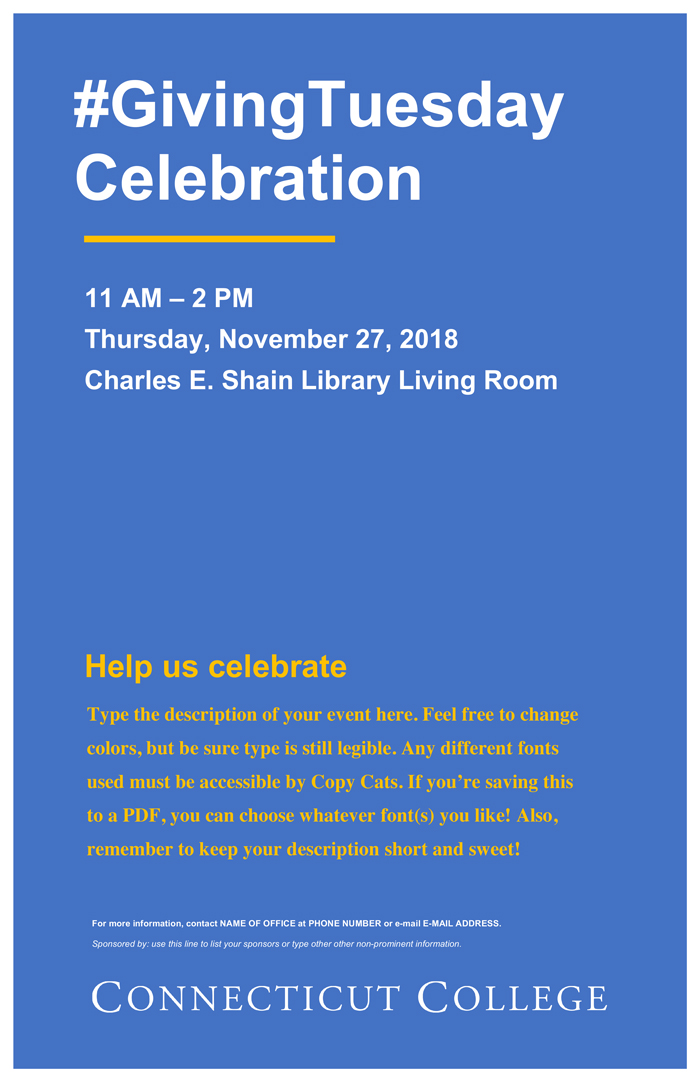
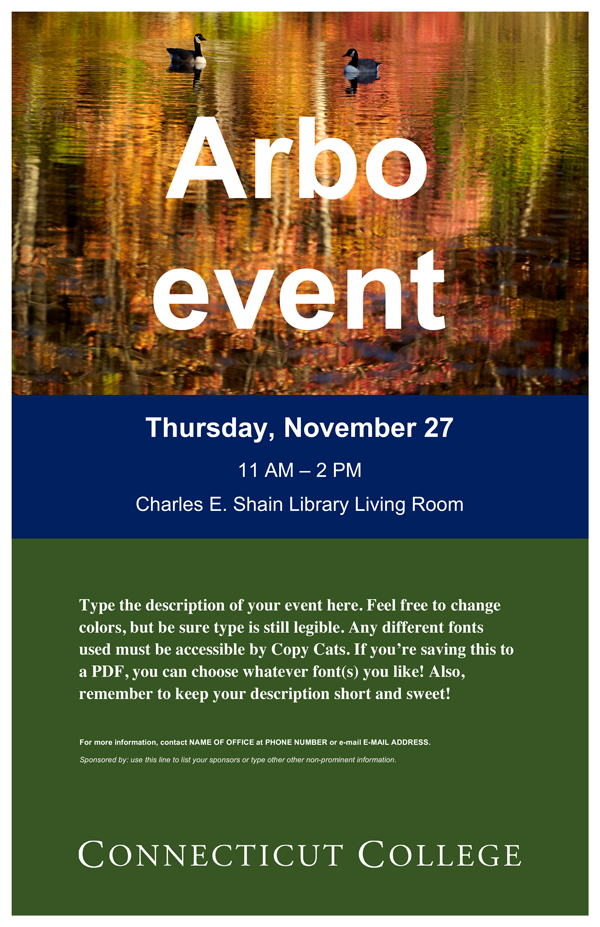
Poster Template for Multiple Events
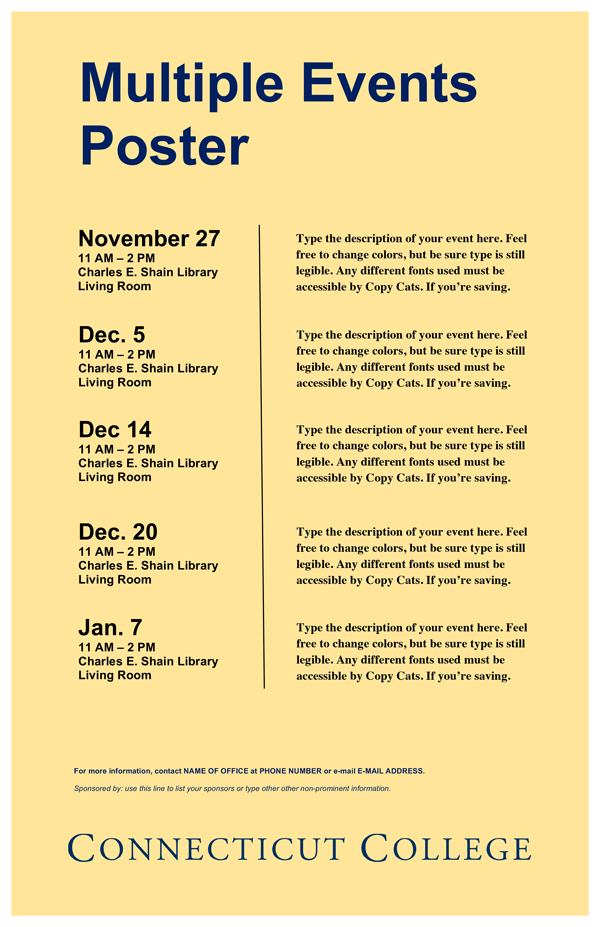
Microsoft Powerpoint Templates
The PowerPoint template should be used for all College-related presentations.
| PowerPoint Template | PowerPoint Template II |
Photo Image Gallery
The College maintains an image gallery of general interest photos of campus life.